Method 1 – Using Pre-configured OSMC image
- Download from here
- Find a computer with a SD card drive
- Use software such as win32diskimager , extract and write the image downloaded onto an MicroSD card
- Plug the MicroSD card into the pi and boot up
Method 2 – Config it Manually using OSMC as example
- Install git and download software from here
- sudo apt-get update
- sudo apt-get install git
- cd ~
- git clone https://github.com/nanomesher/Nanomesher_NanoSound.git
- Enable i2c support
- add below to /etc/modules
i2c-dev
-
- add below to /boot/config.txt
dtparam=i2c_arm=on
- Infrared Remote & DAC hardware Setup
- Set up the lircd.conf and create symbolic link
- sudo cp ~/Nanomesher_NanoSound/nanosound_lirc/lircd.conf /etc/lirc/nanomesher-lirc.conf
- sudo ln -sf /etc/lirc/nanomesher-lirc.conf /etc/lirc/lircd.conf
- Under “My OSMC” -> Settings -> Hardware Support:
- Enable LIRC GPIO Support
- Set the gpio_out_pin , gpio_in_pin as below
- Set Soundcard Overlay to “hifiberry-dacplus-overlay”
- Set up the lircd.conf and create symbolic link
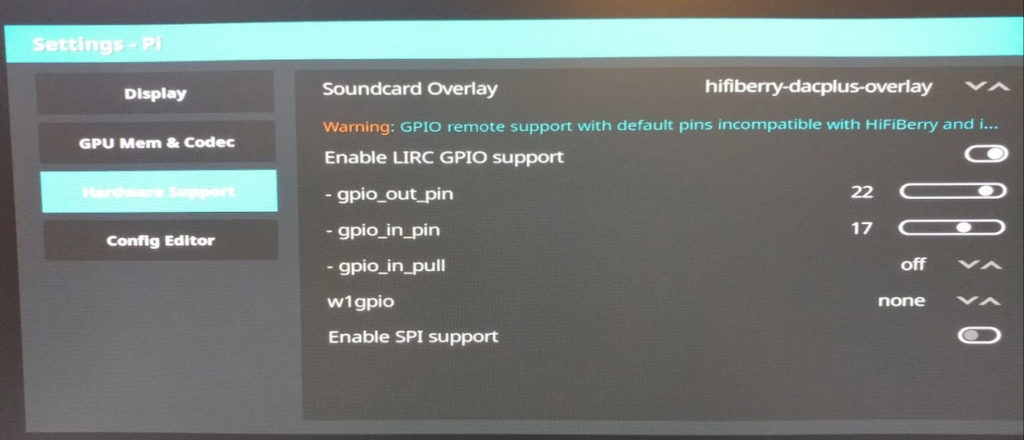
- Audio Set up
- In Kodi -> Settings -> System Settings, under Audio output device, choose “ALSA: Default (snd_rpi_hifiberry_dacplus Analog)”
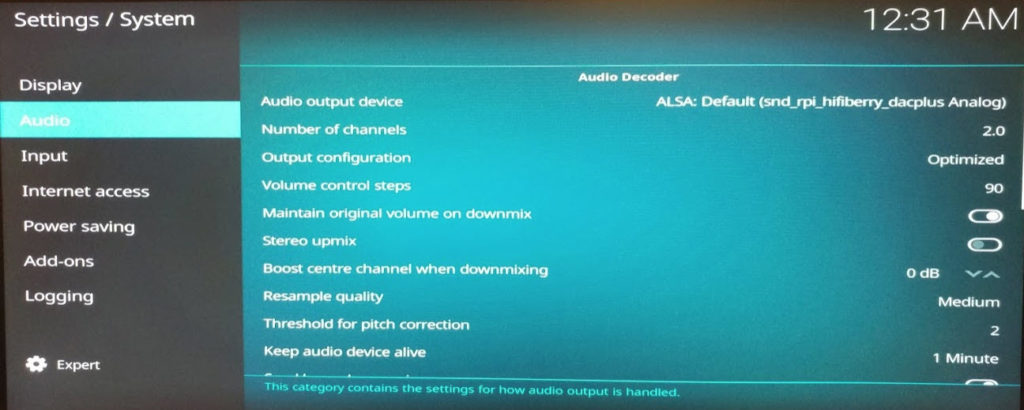
- OLED Display Support
- cd ~/Nanomesher_NanoSound/nanosound_kodi
- chmod +x install.sh
- ./install.sh
Demo
Release Notes 2018-02-27:
Features:
- All the Infrared Remote Buttons should work
- Audio support using HifiBerry DAC+ Driver
- Alpha v0.1 release of OLED display software – nanosound_kodioled.py
- Display of IP address during start up
- Display artist / title / label
- Hold bottom right button to show ip / short press to toggle amp on off (if installed)
To dos:
- Easier installation
- Media Control Buttons support