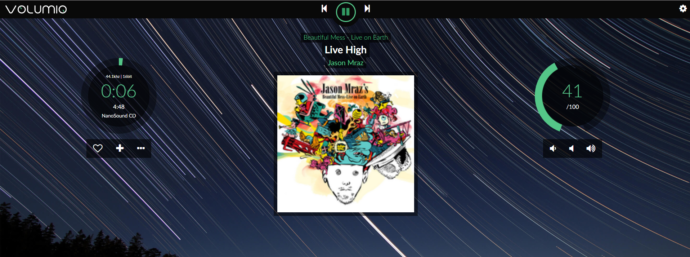Step 1: Go to volumio get started page and download the image for Raspberry Pi – https://volumio.org/get-started/
Step 2: Unzip the downloaded image file. Using tools such as Etcher or Win32Imager, flash the img file onto an microsd card,
Step 3: Put the microsd into your Raspberry Pi
Step 4: Boot your Raspberry Pi and plug your USB CD/DVD drive into the Pi
Step 5: Set up your Raspberry Pi to join your network. Refer to this video for detail
Step 6: After your are connected to your own network, go to Plug-in , under Search plug-ins , go to Music Service and install NanoSound CD plugin
Step 7: Go to Plug-in, Installed plug-in, under NanoSound CD plugin, click Settings
Step 8: Click “Auto reconfig audio”
Step 9: Reboot the system by Shutdown -> Restart