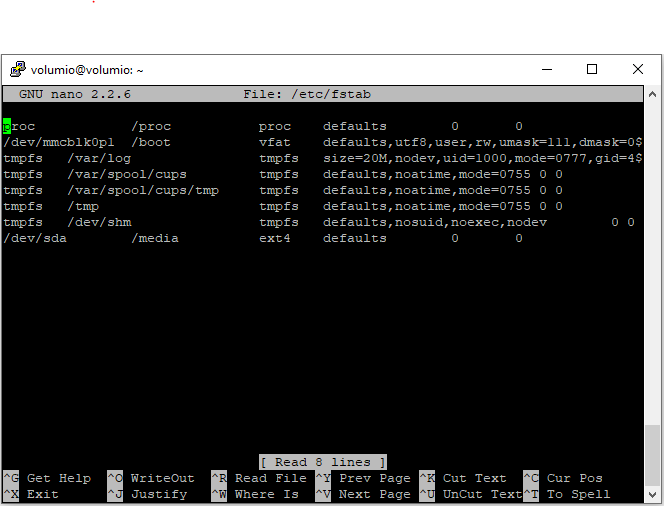If you are using the new SSD m.2 extensions, you can use below instructions to format it so that you can use it for media
Important Note:
THE INSTRUCTIONS BELOW WILL FORMAT THE m.2 SSD INSTALLED. MAKE SURE YOU KNOW WHAT YOU ARE DOING. ALL DATA IN THE m.2 SSD WILL BE LOST
- Find the drive’s path. It’s likely going to be /dev/sda
sudo fdisk -l
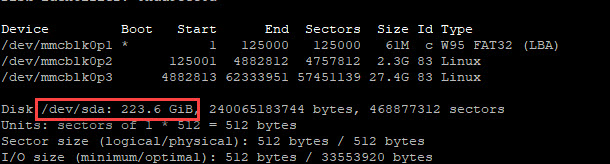
- Make sure you are aware that all data will be lost in the M.2 SSD if you follow below instuctions
- Use fdisk to create and edit the partition table
- Enter the following options when prompted:
n,p,1,<enter>,<enter>,w
- Enter the following options when prompted:
sudo fdisk /dev/sda
- Format the partition. Press ‘y’ to proceed to confirm
sudo mkfs -t ext4 /dev/sda
- Mount the drive to /media
sudo mount /dev/sda /media
- If you would like to share this drive so that anyone can copy the media files, change the permission to allow all access
sudo chmod -R 0777 /media
- To check what you have done so far, use below
df -Th

/dev/sda is the new ssd (220G) which is ext4 formated and mounted to /media
/dev/sdb is the USB stick (3.9G) which is vfat formatted and mounted to /media/UNTITLED
- To copy files into it via access smb share (windows share), just use \\volumio.local\USB
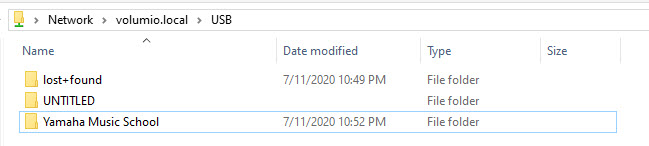
- To make the mount change permanent after reboot, edit the /etc/fstab and add below line at the end
/dev/sda /media ext4 defaults 0 0