Installing Volumio
- Install volumio by using the following instructions here: https://volumio.org/get-started/
Method 1 (for volumio 2.x) – NanoSound One Software on Volumio (Install from repository)
- Under “Search Plugins”, go to “Miscellanea”
- Find “NanoSound One” and click Install
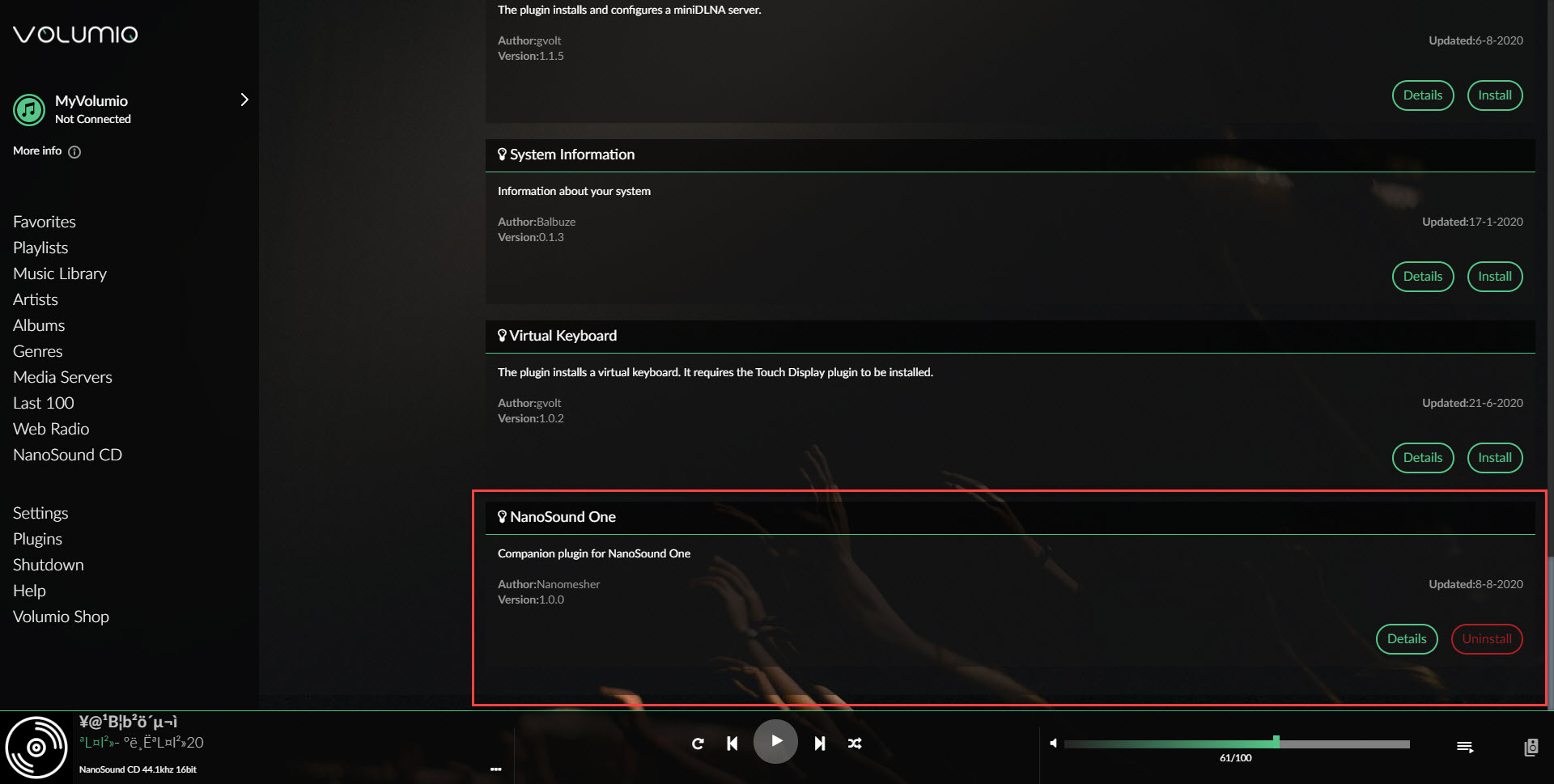
- After installation, Enable the plug in

Method 2 – NanoSound One Software on Volumio (Manual Installation for volumio 2.x and 3.x)
- Go to http://volumio.local/dev and click ENABLE under SSH
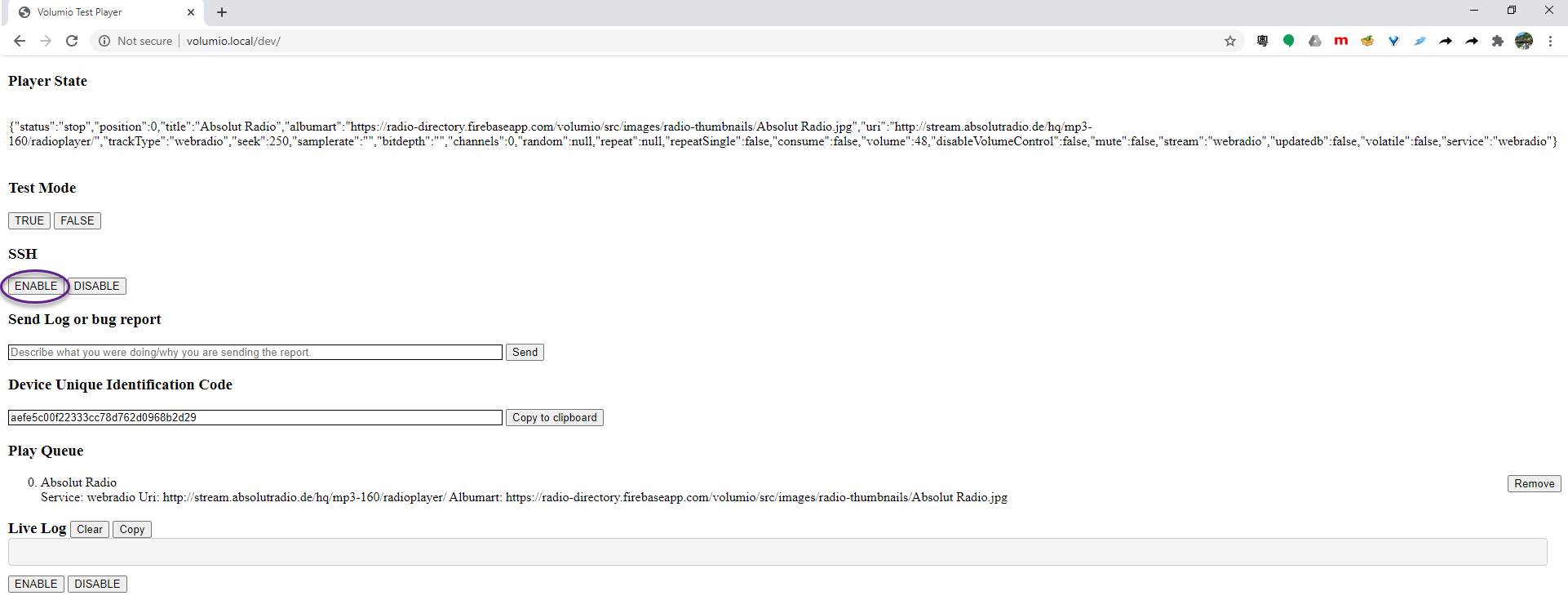
- Use a terminal software such as putty to connect to “volumio.local”
- Use username: volumio and password: volumio to login
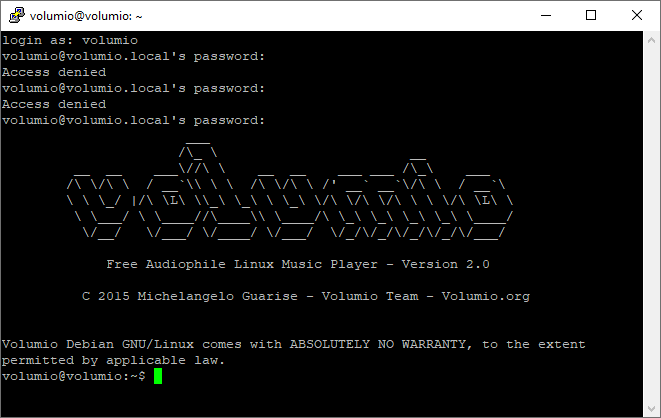
- If you are using volumio 2.x, Run the follow command
cd /home/volumio
wget https://github.com/nanomesher/Nanomesher_NanoSound/raw/master/packages/install_nanosoundone.sh
chmod +x install_nanosoundone.sh
./install_nanosoundone.sh
- If you are using volumio 3.x:
cd /home/volumio
rm -f nanosoundone_forv3.zip
rm -rf nanosoundone
wget https://github.com/nanomesher/Nanomesher_NanoSound/raw/master/packages/nanosoundone_forv3.zip
mkdir ./nanosoundone
miniunzip nanosoundone_forv3.zip -d ./nanosoundone
cd ./nanosoundone
volumio plugin install
Optional: Install Roon Bridge on Volumio
- If you would like to add support for roon. Go to http://volumio.local using a browser. For more info about roon, visit: https://roonlabs.com/
- Go to Plugins
- Under “Search Plugins”, go to “Music Services”
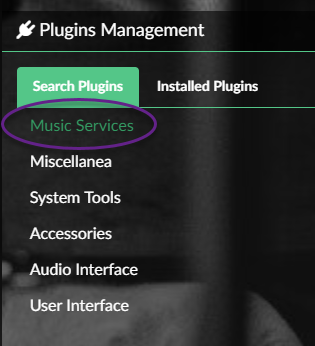
- Find “Roon Bridge” under the list and click Install
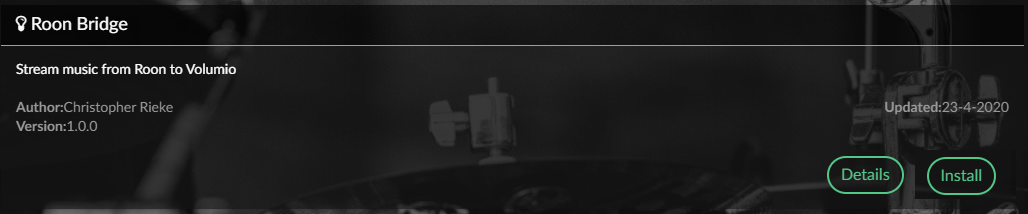
- After installation, click “Enable Plugin” to enable it

- In roon, you can then search for your volumio device as roon bridge and select “snd_rpi-hifiberry_dacplus” as audio output.
Optional: Install NanoSound CD
If you would like to playback or extract audio CD with your NanoSound One, we offers an Audio CD plugin called “NanoSound CD”. You can simply plug your USB CD/DVD drive into your NanoSound One to add Audio CD capability.
- To Install, Go to http://volumio.local using a browser
- Go to Plugins
- Under “Search Plugins”, go to “Music Services”
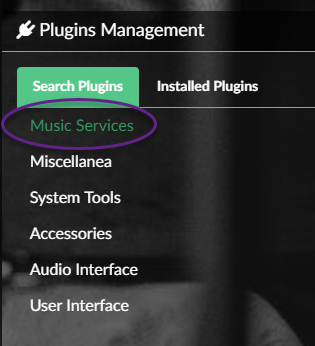
- Find “NanoSound CD” under the list and click Install. It takes around 15-20minutes to install.
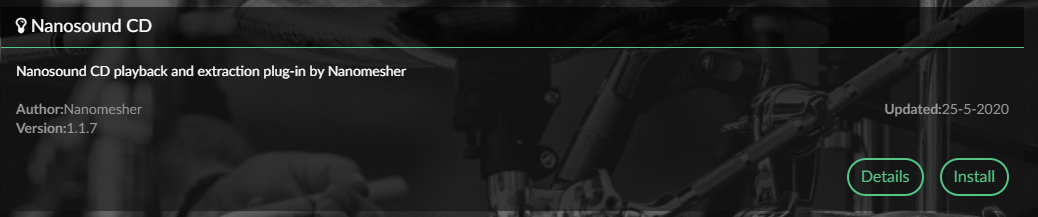
- After installation, Enable the plugin.
- Go into the NanoSound Plug in settings and click “Auto Config Audio” and reboot
- For CD Playback, plug a USB CD/DVD drive, insert an Audio CD and click on the NanoSound CD icon in home.
- CD Extraction is a paid feature, please visit https://nanomesher.com/nanosoundcd for more detail
Using moode audio
- Install moode audio by downloading and following the instructions here: https://moodeaudio.org/
Configure moode audio for NanoSound One
- Under Audio Config, set I2S audio device to “HifiBerry DAC+” and reboot
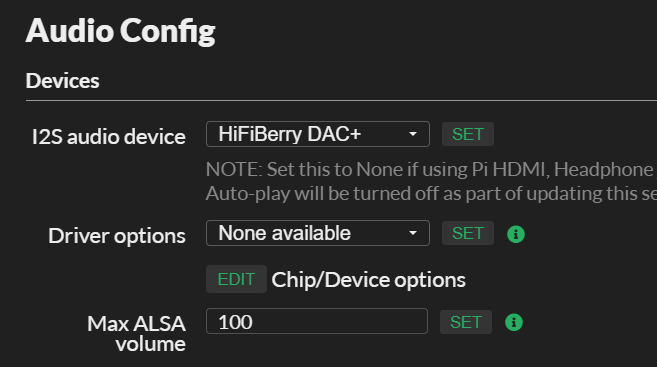
- Under MPD Config, set audio output and volume control as below.
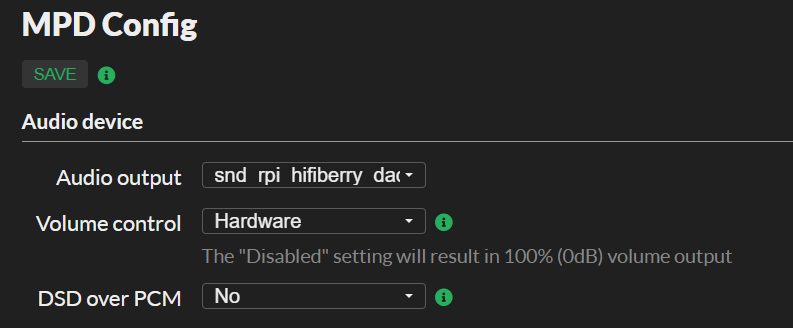
Install NanoSound One software on moode audio
- Use a terminal software such as putty to connect to “moode.local”
- Use username: pi and password: moodeaudio to login
- Run the following command to install the service for receiving remote control commands
git clone https://github.com/nanomesher/Nanomesher_NanoSound_moode.git
cd Nanomesher_NanoSound_moode
./install.sh
- To start running the infrared remote control service. It is already configured to auto start
sudo systemctl start nanosound_lirc
- Run the following command to install the service for shutdown commands
sudo curl https://nanomesher.com/download/nanosoundone_shutdown1.sh | bash
Installation of SSD with M.2 Extension